How Do You Manage Your Calendars – Both Personal and Business
It’s another Expert Briefs, where I ask really smart business owners to answer your burning questions.
This week I asked our panel of experts…
“How do you manage your calendar (both business and personal)?
Special software, outsourcing, or plain old paper and pen?”
I think you'll find the responses interesting.
 Connie Ragen Green of Affiliate Marketing Case Studies says:
Connie Ragen Green of Affiliate Marketing Case Studies says:
I manage my personal and business calendar two ways – by using the calendar feature on my iPhone and by using a desk calendar in both of my home offices. This has been the easiest way for me to see what I have coming up, as well as what I've done in the past.
I also use something I call rocks, pebbles, and sand that you may be familiar with. For each month I write in the plans I have with my family and close friends, as well as personal appointments and commitments. These are my rocks. I would almost never change any of these. Next comes my business obligations and my charity and volunteer time, which are my pebbles. These are very important to me, but not nearly as important as my rocks. Everything else is sand. I've done this for almost eight years and it helps me to keep my life and my business in perspective when it comes to what is truly important to me.
 Kevin Riley of Maximize Your E-Mail Marketing Profits In 2013 says:
Kevin Riley of Maximize Your E-Mail Marketing Profits In 2013 says:
I keep a wall calendar on the wall of my office. I find that writing things down there keeps me much better organized than some app (esp. since I have 5 computers and am always switching where I am working).
I also print out a PDF ToDo list that I created years ago, and I write down important tasks to accomplish the next day.
The wall calendar is my general (long term) planner, and the ToDo list is my specific (short term) planner.
 Kelly McCausey of Solo Smarts Podcast says:
Kelly McCausey of Solo Smarts Podcast says:
I operate well on the theory that ‘it doesn't get done if it isn't on my calendar' so my calendar is part appointment schedule and part serious to do list.
When something needs to get done this week, it gets a spot on my calendar. By actually putting tasks on the calendar, I have to estimate the amount of time needed and not overbook myself. This practice is called ‘time chunking' and it's a huge part of my ability to focus and get things done.
I'm a Google Calendar fan all the way. It's easy to use and plugs in with other tools I'm taking advantage of, like TimeTrade. TimeTrade is a web based appointment booking tool that gives my coaching clients and podcast guests the freedom to book their own meetings with me. TimeTrade does cost money, but it has actually saved me a few thousand in Virtual Assistant hours in the last year so I'll be paying the annual fee with a smile on my face.
 Tiffany Dow of Squidoo Quick Commissions Guide says:
Tiffany Dow of Squidoo Quick Commissions Guide says:
I love offline calendars. I started managing mine separately, since one calendar never seemed to have enough room for everything in my life.
I found a free PDF monthly calendar download site here: http://www.pdfcalendar.com/monthly.
I print out 6 calendars and I label them like this:
- Activities
- Ghostwriting
- Bills
- PLR
- 1 Owner Content
- Project
Activities is for all of our family’s activities – everything from early dismissals from school to doctor’s appointments.
Ghostwriting is where I map out my clients’ projects by page count. So if I have a client who ordered 25 pages, I split it up over the course of a week with 5 pages per day for them.
Bills helps me see how much needs to be earned, by what date, to have everything paid for. I sometimes track earnings on this calendar, too.
PLR and 1 Owner Content is where I list a topic per day on the calendar. I allow myself the flexibility to skip around, but I cross out topics as I create the new PLR or 1 Owner Content packs. It just helps to have 30 topics per month mapped out.
My project calendar is where I map out tasks for major products I’m creating. It might include everything from creating an outline to securing JV partners.
All of these calendars stay by my desk and I just highlight or cross things off as I go. It helps to see all that I’ve accomplished, too. That’s a feel good factor that is important to me. And what's great is, if I get offtrack, I can just reprint quickly and map it out again.
 Rachel Rofe of How To Get Every Book You Write Onto The First Page Of Kindle says:
Rachel Rofe of How To Get Every Book You Write Onto The First Page Of Kindle says:
I manage my calendar via Google Calendar. I love it because it's always available either on my computer or on my phone, and I pretty much always have one of those around.
If I am at a doctor's appointment, for example, I can just whip out my phone when looking to schedule a follow up appointment and have all my availability right in front of me.
It's also fantastic because I can share my calendar with my main assistant and then also with MyFancyHands.com.
Every week, MyFancyHands sends me a “Looking Ahead” email with everything I have going on that week, which is very helpful. They get that by syncing into my calendar.
They can also look at my calendar and offer to confirm appointments, etc. Here's a screenshot showing you what I mean:
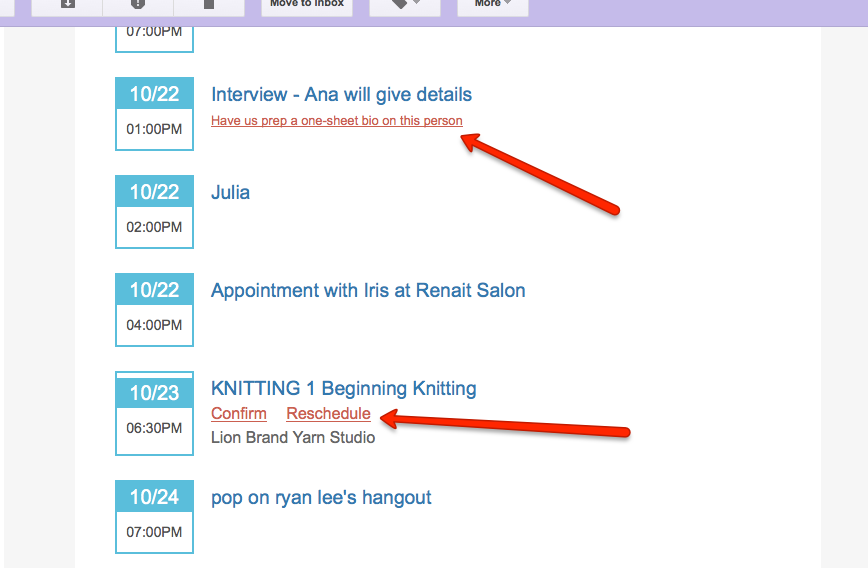
The arrows are where they offer to give me extra help.
Also, when they schedule appointments for me, they put it right into my calendar. And my assistant can see when to schedule interviews for me because she can see everything too.
In short — Google Calendar rules. 🙂
 Dr. Mani of How to Set Goals says:
Dr. Mani of How to Set Goals says:
Paper and pen works well for me.
But then, if you see this, you'll know why 😆
I draw circles around dates on a calendar that hangs on my wall.
I also set alarms on my mobile phone to serve as reminders.
Jeanette S. Cates, PhD of Plan Your Online Business says:
I use Outlook 2003 for my calendar. Yes, it's old, but it's familiar and my favorite layout. I tried newer versions, but none of them worked for me. I believe that if you have to argue with a tool to get it to do what you want, it's the wrong tool for you.
One of the things I love about my outlook calendar is that I can drag emails into the calendar to schedule appointments or work sessions.
I keep both business and personal on the calendar, using color coding to differentiate. I use colors for personal, travel required, speaking (meaning I have prep to do!), required call (for coaching and consulting), then those other items – birthdays, anniversaries, webinars to attend, meeting to attend, movies I want to see, etc.
Each appointment has all of the details needed for it – program description, links to the webinar, where I filed the notes. I also set reminders to go off 15 minutes before a live event or days in advance of a birthday or trip.
We have a year-long wall calendar that both my husband and I use to schedule trips and important dates. As soon as we know when and where we'll be it's added to the wall calendar. It's an easy visual tool.
To see more of my productivity tools, check Organize Your Online Business
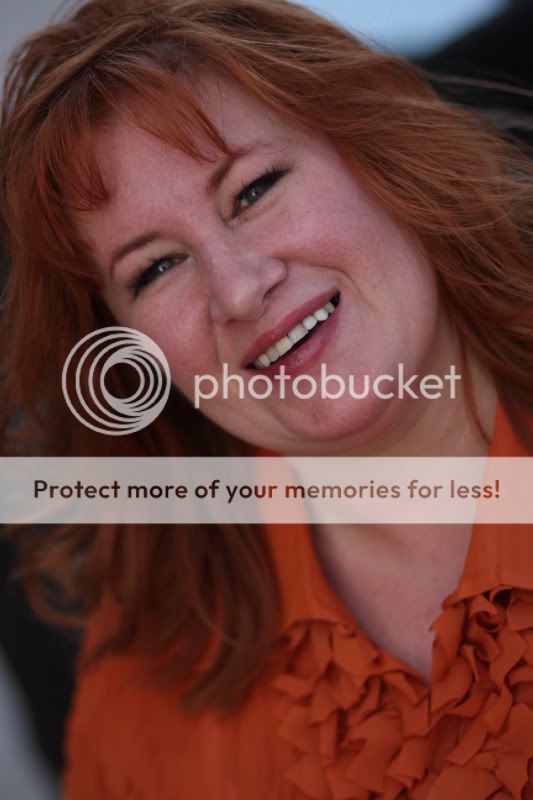 Shannon Cherry of Learn How I Get *Paid* to Attend Events says:
Shannon Cherry of Learn How I Get *Paid* to Attend Events says:
I use a combination of calendar management processes.
First, I use Google Calendar. I like it because I can access it everywhere and on every device I own. And it's easy to schedule on the fly.
I also hook that calendar with my TimeTrade software. I have all my clients book their own time so there is no back and forth about scheduling. And finally, I also have a VA who helps me do my scheduling for those odd scheduling items. (I personally am horrible about scheduling my own things. I often double book or don't give myself enough ‘break' time so for me it's better to outsource.)
Now when it comes to scheduling my marketing campaigns, I use Trello. It's an easy to-do and calendar system so my entire team knows what needs to be done and when.
 Nicole Dean of .. here! .. says:
Nicole Dean of .. here! .. says:
Wow. I'm really pretty shocked by the responses. There are a lot more pen and paper types than I thought there would be. 🙂
Our entire family uses Google Calendar along with the apps that ride along with it (iPhone, iPads, iPods, etc).
Each person's activities display as a different color in the calendar and we can all see each other's stuff to keep things straight.
It's a life saver when it comes to me trying to make a doctor's appointment for one of the kiddos or for setting appointments for myself. It keeps our busy family schedule running as smoothly as possible – plus I can safely book travel dates, knowing that everything that we've got going on is already in the calendar so I won't book a speaking engagement during one of my daughter's shows for instance.
Just that one thing has really reduced my stress level. Now, whether I'm in my car or at the beach or in Las Vegas at a sushi restaurant, if someone needs me to check my calendar or schedule something, I can. When I had the pencil and paper method, I would have to jot down a note or say “I'm not near my calendar right now” or call my husband and have him look at the calendar. Now I always have it at my fingertips.
Plus, the beauty of the Google calendar tied to your phone is that you can set reminders. There's been more than one occasion where my phone has beeped and I jumped up and yelled “Crap!” as I had lost track of time and needed to be somewhere in an hour – so in the shower I went. 🙂 (Thank you Google!)
As for scheduling and coordinating appointments goes – I use Time Trade, too. (Thank you, Kelly, for helping me to set that up.) That way, to schedule a podcast interview, I just send the link to a potential guest and they set their time, based upon my availability. They then receive all of the instructions and the appointment syncs with Google Calendar. Yep. You heard that right…. TimeTrade works with Google Calendar. So, I tell TimeTrade “These are the times and dates when I will do interviews.” But, if I schedule a doctor's appointment during that time block, then TimeTrade won't LET a podcast guest schedule at that time. So there are *usually* no conflicts where I have to juggle more than I want to.
It's POETRY IN MOTION.
One last thing. My “to do” list is not electronic. I keep that separate on paper. So, I am old fashioned in that way. I just love love love the convenience of managing my calendar from the cloud and being able to access it anytime and anywhere. (If you can't tell… I love it!) 🙂
What about you?
What are you using to manage your personal and business calendars? Please join the discussion.
Warmly,
Nicole Dean
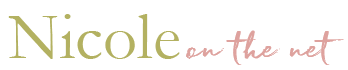
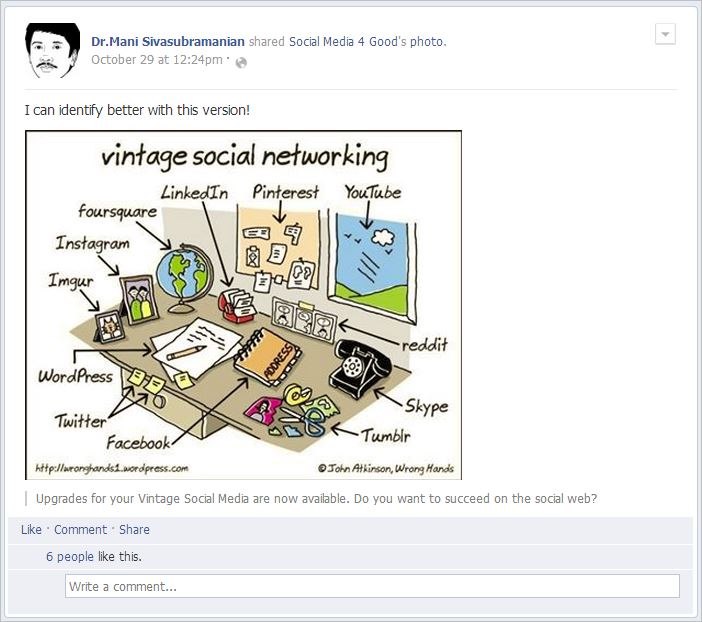
Cindy
November 7, 2013 at 6:18 pmI resisted using a calendar for years, instead choosing to rely on my increasingly faulty memory. Now that I’ve made using a calendar a habit – and I admit to being a bit obsessive about it – my life is much less stressful. I love that my calendar (iCal for Mac) syncs with all my devices AND Google calendar, so clients can share their calendars with me.
My next goal? To start using the calendar to build out my marketing plan. I’m not there yet, but I’m working on it. 😉
Stephanie Watson
November 7, 2013 at 6:44 pmI’m with Kelly McCausey, if it isn’t in my calendar it’s not going to get done. I live by my Google Calendar on my PC and my phone. I like how I can keep separate calendars but then combine them to create one master calendar. Great tips from all the experts!
Paul B. Taubman, II
November 7, 2013 at 8:16 pmI am a big TimeTrade fan as well. I am on a Mac so I use the built in calendar that syncs with my iPhone seamlessly. TimeTrade syncs up with them too, so when I schedule a dinner out, it automatically prevents TimeTrade from allowing anyone to schedule at that time.
On a regular basis, my To-Do list was a free online site called ToodleDo.com. There is a paid app (under 5 bucks) for my iPhone that integrates with that. I have used that for years. It is great for tracking my to do list with the added bonus that I can set due dates and reoccurring activities.
Last thing to mention is that I have recently (within the past week) switched over from ToodleDo to OmniFocus. This is an app (and an application I could run on my Mac) that really gets to the ‘art’ of ‘Getting Things Done. It is the most pricey tool I use for my work flow, but I am really enjoying getting the hang of it! I can thank Cindy for letting me know about this tool!
Samantha Angel
November 7, 2013 at 8:20 pmI also use Google calendar. Like the other users, I love being able to access it from anywhere.
As for my to do list, I haven’t quite solidified my procedure on that yet. I was typing it up in a Word document then printing it everyday. Then I got introduced to Trello so I’ve been using that for a short while now. I do like that everything is all in one place and since I have some repetitive work all I have to do is change the date (rather than re-enter the info) and the fact that I can create separate lists as I need them as well.
Glennette Goodbread
November 7, 2013 at 9:10 pmMy primary calendar is a spiritual paper calendar with Bible verses that has only monthly pages, no weekly or daily pages as I don’t like writing stuff in there twice. It’s my primary because it never needs charging and I can whip it out quickly in a meeting or at church to schedule something.
http://www.christianbook.com/2014-planner-a-heart-for-god/pd/497261?dv=c&en=google-pla&kw=calendars-0-20&p=1167941&gclid=CKitwMuW1LoCFYdQ7AodsEgArg
I put business appointments in Google calendar so the reminders pop up. I put ministry appointments in Google calendar so that they display on our ministry website thanks to a WordPress plugin.
For to do items, I use Toodledo for everything so I can clear my head and my inbox. For daily to do items, I use a medium size piece of paper (small enough to fit in front of my keyboard longways). I divide the page into 5 columns labeled M, T, W, Th and F. If I tell someone I’ll call them next Tuesday, I add it to the Tuesday list for next week. I don’t put every little thing on there, just the must do stuff that really needs to get done on that certain day. Oh and I don’t call it a to do list. It’s my To Accomplish list. 😮
Glennette Goodbread, Owner
Premium Web Design and Hosting
Loralee Hutton
November 7, 2013 at 9:42 pmMy primary calendar is google (with multiple calendars for guest posts, marketing activities, and one for each of my mastermind groups) that syncs with all of my devices. But I still love pen and paper too. So, to feel grounded I write appointments into my calendar with pencil crayons (I love seeing them separated by color) which seems to help me keep things straight and miss appointments less frequently. Google calendar sends me a reminder 10 minutes in advance, and that’s usually enough. But for really important things, I also set an alarm on my phone – just in case.
Kate Loving Shenk
November 8, 2013 at 3:39 amAgree about google maps.
I create a mind map everyday via an iPhone app. But since I can’t check those items off, I add the tasks to a handwritten calendar, also. And add tasks, too, as they come up! These things stimulate my subconscious, especially the mind maps, to become efficiently productive!
Minna Bryant
November 8, 2013 at 6:24 amIt’s really interesting to see how people work with their VA’s because that’s something I’m trying to figure out how to incorporate from the VA side of things.
I’m still very much paper based. Since I’m not smartphone enabled (gasp) and I have the single laptop, I don’t really have to sync anything.
The last three weeks I’ve been testing out using a bubble planning. Here’s a quick video on YouTube. http://www.youtube.com/watch?v=3yg5bOVgfPU
I have a large one for the year on the wall. Then next to it I have the current quarter. I use a notebook to create one for each week based on the quarterly plan.
I haven’t color coded yet but that’s the next phase.
I’m finding it’s easier for me to quickly see the break down of tasks needed to accomplish what needs to be done. So far it’s working. I’m getting
everythinglots more done and staying on track for my goals.Mary Deshong Kinkelaar
November 8, 2013 at 12:05 pmWe use Google calendars and have integrated with Less Annoying CRM so I can manage contact info on clients, vendors, other professionals, friends and family along with tasks and events. The calendar syncs both ways and let’s me view appointments and tasks. I can also create simple pipelines for projects and customize reoccurring projects with a workflow- nice for outsourcing. The best part for me is that it keeps me focused without jumping between systems and it’s easy to customize. I love receiving an email each morning showing me my agenda for the day.
Ruthie Spoonemore
November 8, 2013 at 7:55 pmMy primary calendar is Google (on my phone, Fire, computers…) I also have a planner I carry around, but now that I have so much technology I might retire it. 🙂
I
Anderson Brown
November 12, 2013 at 3:59 pmI use Google calendar in all my devices, I think that for me what works the best is to stick with only one tool, otherwise I get really confused. Cheers!
Akilah web strategy coach
November 15, 2013 at 7:12 amI use google calendar and time trade integration. I can’t say enough about how easy it has made my life. I love that I can create multiple types of time trade appoints. For example if I only do interviews Monday and Tuesday and consultations every day, I can create a desperate link with the availability for both. When an appointment is booked on one of the days I do both it automatic actually blocks out that time on the other appointment link too.
It is a life saver
Judy Charlotte
December 5, 2013 at 1:02 amWell my smartphone doubles as my reminder and organizer.
Shelley Hitz
December 28, 2013 at 10:16 pmI LOVE my Google calendar and would be lost without it. I access it multiple times per day on my phone and PC.
I also have a “timeline” that my partner and I use for major promotions, projects, etc.