Easy Tools to Make Social Media Graphics
It’s another Expert Briefs, where I ask really smart business owners to answer your burning questions.
As you may know, I recently released a course called “Sticky Social Media” that has been a huge hit. The course comes with training videos showing 17 ways to quickly create graphics for social media sites. It also includes tons of other stuff, but you can see all of that on this page: Sticky Social Media
That got me thinking if I missed any good tools. So, this week I asked our panel of experts the following question.
“Regarding social media graphics.
What tools do you personally use to whip up quick and easy graphics to share on Social Media sites?”
I hope you like it.
 Lynette Chandler of Tech Based Marketing says:
Lynette Chandler of Tech Based Marketing says:
Right now, my favorite tool is Pixlr because it is online and I don't have to fire up clunky graphics software.
I even created a Pinterest Pixlr tutorial complete with downloadable templates -> Get the free Pinterest Pixlr Tutorial & Templates Here
I also use Keynote and finally, two fun tools on the iPad. FrameArtist+ and Over. FrameArtist+ is a little bit more versatile than Over but I love the fonts that come with Over. Their artwork packs are also really cool.
 Dr. Mani of How to Set Goals says:
Dr. Mani of How to Set Goals says:
Nicole, this is one question I can answer 🙂
I have a screen capture tool called CaptureMe (for the Mac) which can resize and grab any portion of a screen for use as an image.
To edit an image by adding text or a quote, I make this ‘grabbed' image (the one I grabbed from my screen) the background of a table cell (takes a basic understanding of HTML to do this), and type in the text as the table cell's content. Sizing, positioning and any other formatting can be done with adding <b>, <i> or <center> and <align> tags.
Then, I use CaptureMe again to snap a photo of the edited image – and share it on social media.
Might sound elaborate or complex, but on average it takes me 3 minutes to modify and get ready an image, which beats the time it might take using a program or online image editing site!
Hope this helps.
 Lou Bortone of Video in a Day says:
Lou Bortone of Video in a Day says:
As Facebook (and obviously Pinterest and Instagram) become even more visually oriented, I think it's crucial to make your posts stand out with groovy graphics.
Quotes, tips and quips can all be turned into more interesting and compelling visuals using free online tools like ReciteThis.com and Pinwords.com. If you've got something to say, why not make it more fun to look at?
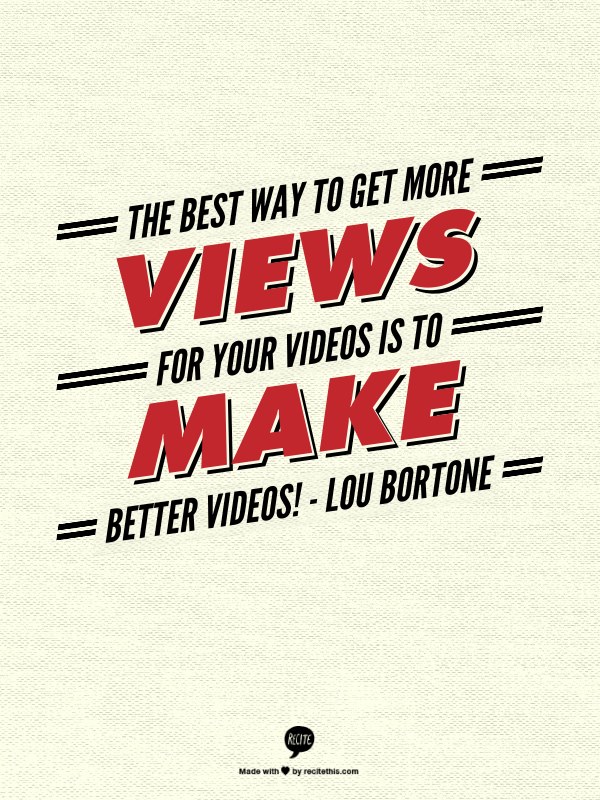
 Kevin Riley of Blogpreneur Training says:
Kevin Riley of Blogpreneur Training says:
Although I have Photoshop on my Mac, I often am on another computer and want to quickly edit an image on the fly. In fact, I edited all my photos on my latest trip to Europe without Photoshop. How?
I used a fantastic new online image editor called PicMonkey. It's free for most functions (for a few bucks a month you can use all their functions, but I've never needed these) and you can edit an image in under a minute. Then, you download it back to your computer.
 Nicole Dean of .. here! .. says:
Nicole Dean of .. here! .. says:
As part of our Sticky Social Media training over at CoachGlue.com – I created several videos.
We decided to make two of them public for those of you who are curious if the training is simple enough to do yourself.
Here I show you how to use a free tool called KeepCalm-o-Matic.co.uk
It doesn't get much easier than this. 🙂
- The “Keep Calm” website is: http://www.keepcalm-o-matic.co.uk/
- To see more videos like this one, grab the training at Sticky Social Media
You can see the graphic that I created using the Keep Calm-o-Matic here:
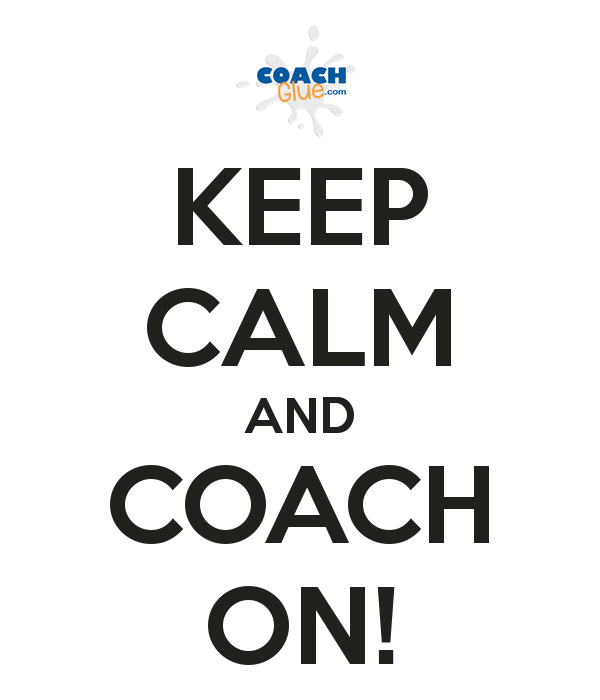
We also show a few paid (but powerful) tools in the Sticky Social Media training.
Here's one that I use myself. Instant Infographics
Again, here's where you can grab the Instant Infographics tool.
And, you can grab our training at: Sticky Social Media,
Sample created with the Instant Infographics program:
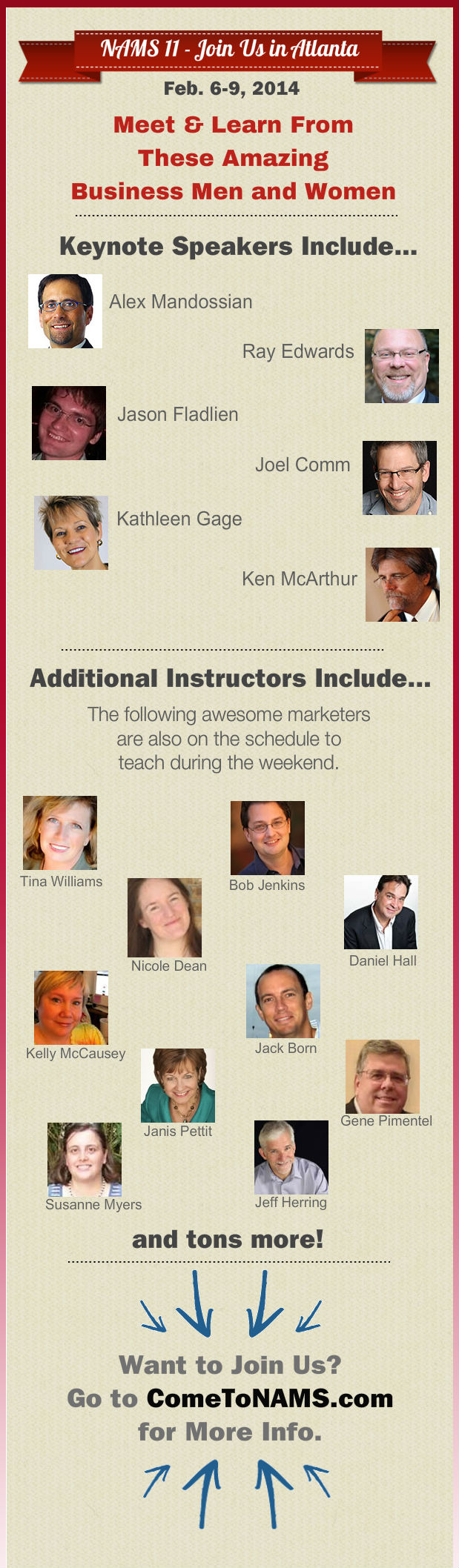
I hope this gave you some ideas and made you smile.
Warmly,
Nicole Dean
PS. Of course, be sure to check out my contributors to this post:
- Lynette Chandler of Tech Based Marketing
- Dr. Mani of How to Set Goals
- Lou Bortone of Video in a Day
- Kevin Riley of Blogpreneur Training
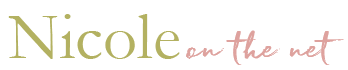
Joci James
October 10, 2013 at 8:56 amPlease let me know how I can submit a ticket. I cannot find it.
I did download my last order.
Nicole
October 10, 2013 at 9:38 amHi Joci –
This is my support desk. http://www.busymarketerscoach.com/support/
Warmly,
Nicole
Adam Dukes
October 15, 2013 at 11:47 pmA great list, Nicole and something I have been meaning to look into. I have been hearing good things about Pic Monkey. I just checked out Recite This and love it! So simple and some great templates.
Branko Zecevic
October 16, 2013 at 11:04 amThanks for theses nice tips on how to create great graphics, Nicole!
I’m using two free tools which I may recommend too. Pixlr and Picmonkey provide really nice options to create great images with messages very quickly.
The advantage of using these free tools is that you don’t have to download them. You may use them online.
Tony Matos
October 16, 2013 at 2:28 pmHi Nicole,
Thanks for the tips I been looking into Pixlr, I’m also will be looking into the free tool that you mention in your video keepcalm-o-matic its something that I’ll planning to put in my Facebook page, but I will like to say thank you tips again.
Have a nice day.
Tony
Trent Dyrsmid
October 17, 2013 at 8:15 amHey Nicole,
This is a fantastic list of resources, and I’ll be telling my mastermind group about them in our meeting later today. Thanks for sharing. (oh, and I found you via JustRetweet)
Emily G
August 26, 2014 at 3:38 pmGreat resources. Also you may create amazing image quotes with http://www.pixteller.com and increase social presence. You must try it.